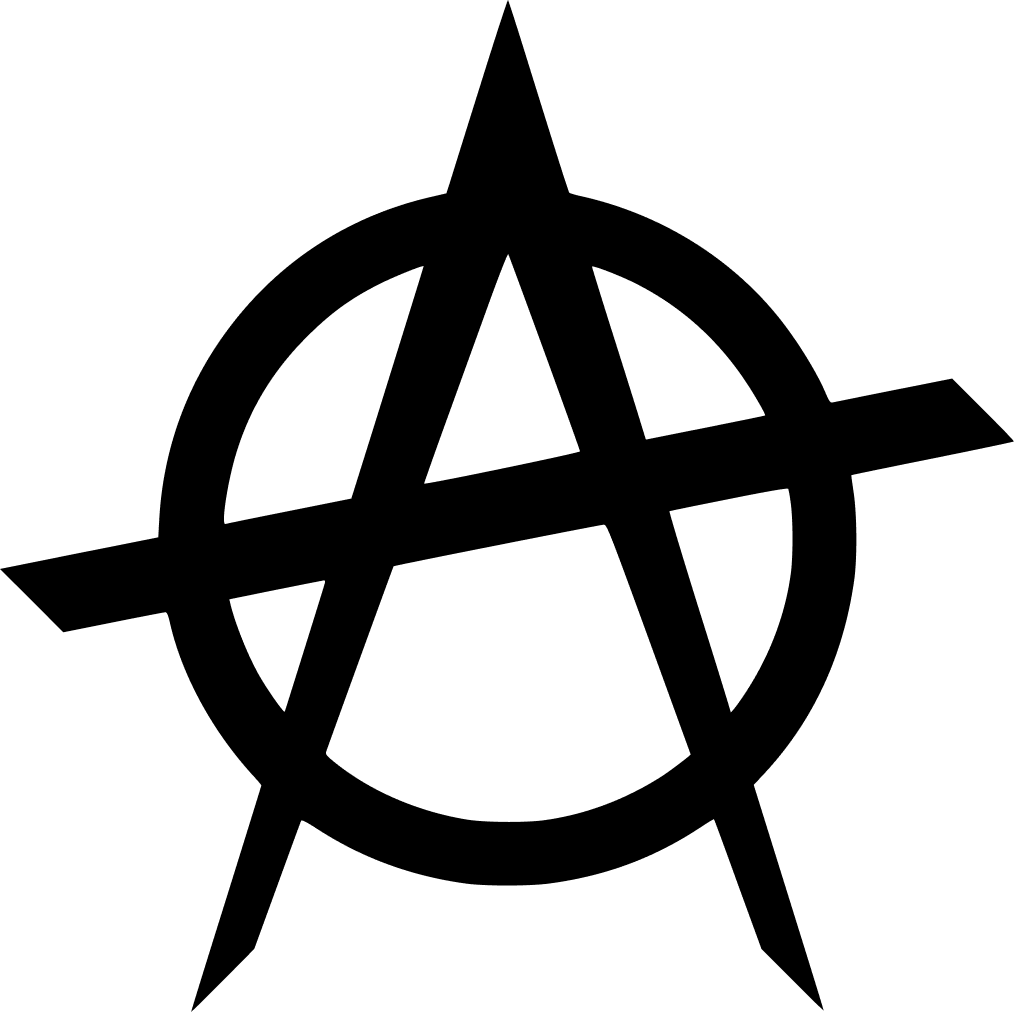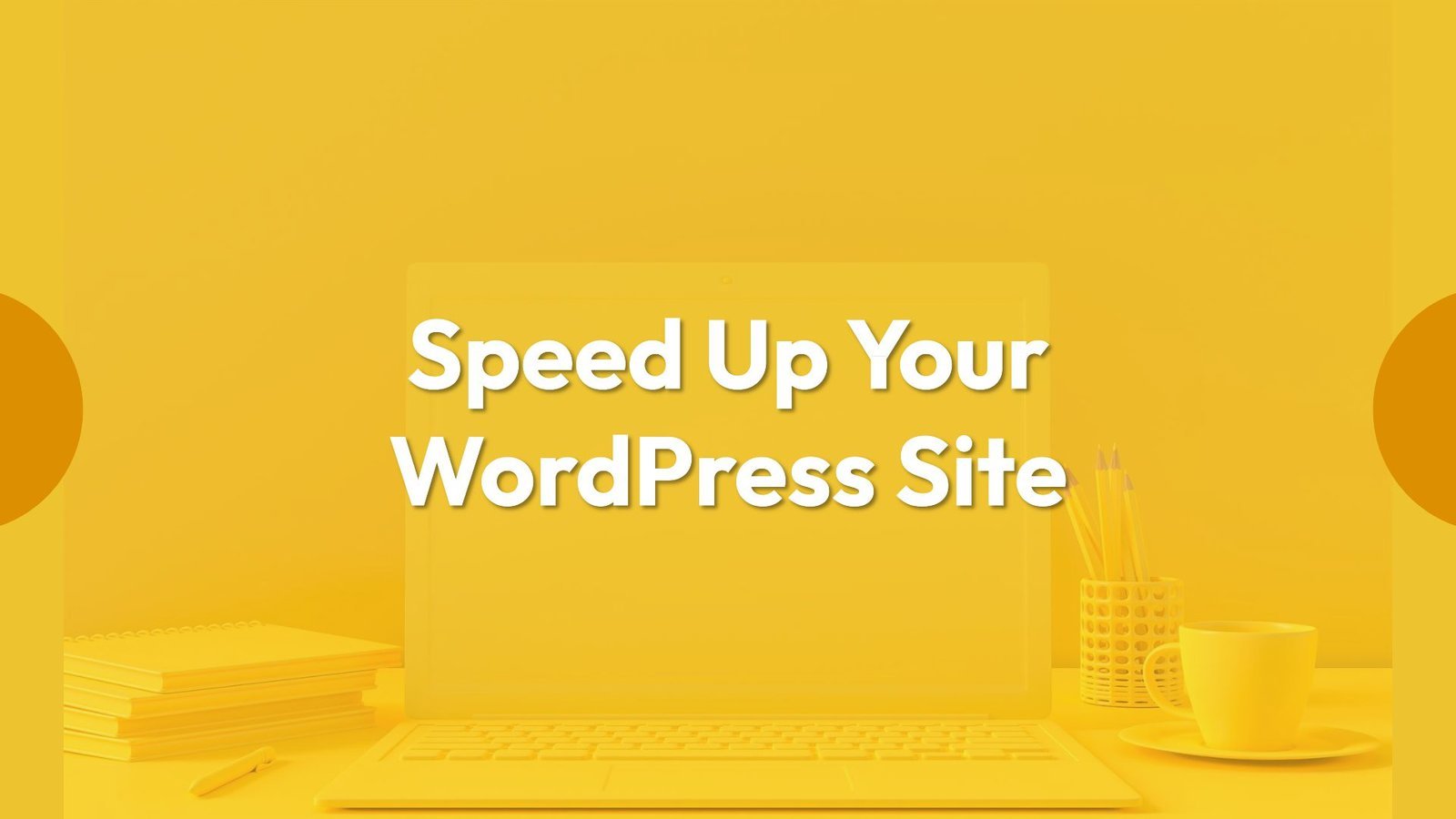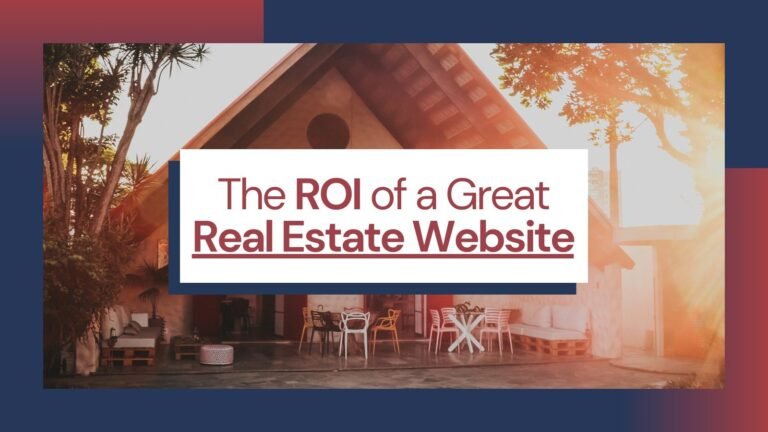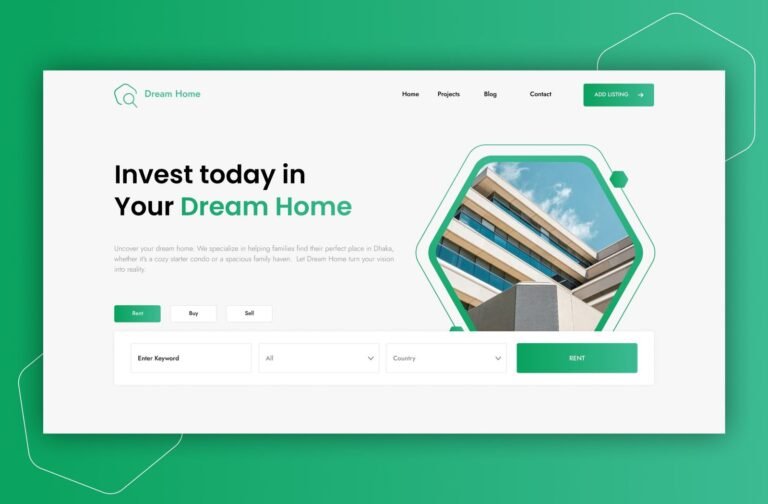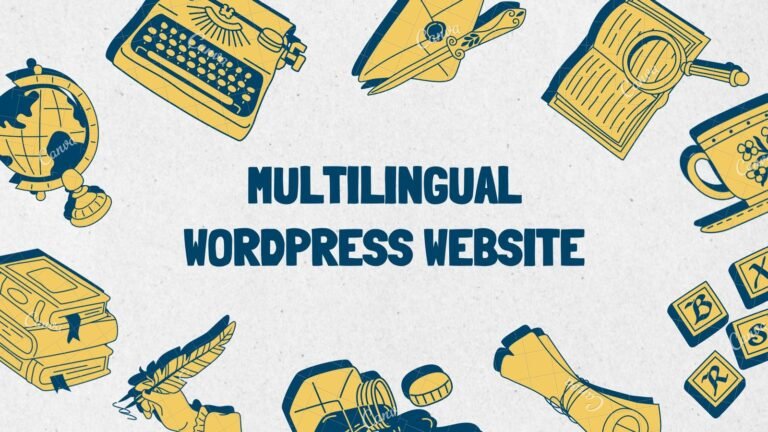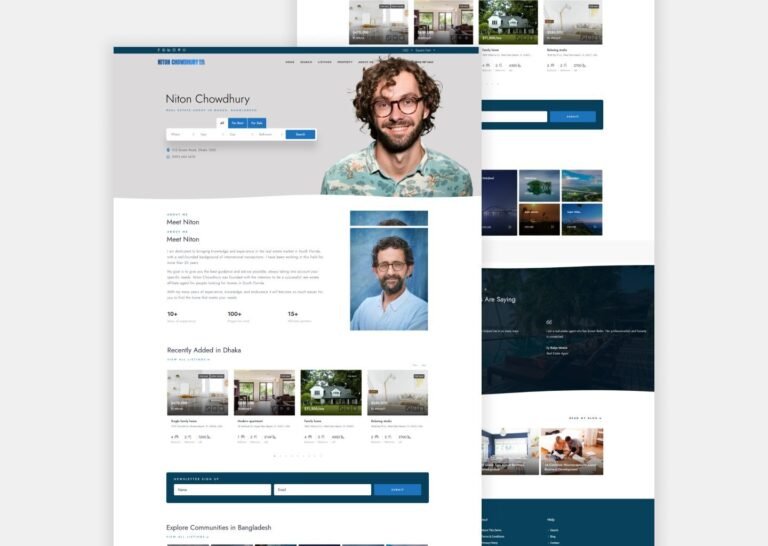As a WordPress website owner, ensuring optimal performance is crucial. Fast-loading pages enhance user experience, boost pageviews, and even contribute to better WordPress SEO. In this comprehensive guide, we’ll explore practical tips and tricks to optimize your WordPress site for speed and efficiency.
Why Speed Matters
In today’s fast-paced digital world, attention spans are shrinking. Users decide within seconds whether to stay on a website or move on. A slow-loading site risks losing visitors before they even see your content. Consider these statistics:
- A 1-second delay in page load time can lead to a 7% loss in conversions, 11% fewer page views, and a 16% decrease in customer satisfaction.
- Search engines like Google penalize slower websites by pushing them down in search results, resulting in lower traffic.
How to Check Your WordPress Website Speed
Before diving into optimization techniques, assess your site’s current speed. Use tools like Google PageSpeed Insights, GTmetrix, or Pingdom to analyze load times and identify areas for improvement.
What Slows Down Your WordPress Website?
Several factors can impact your site’s speed:
1. Unoptimized Images:
- Large image files take longer to load. Optimize images by compressing them without compromising quality.
- Use tools like Smush or ShortPixel to automatically compress and resize images.
2. Too Many Plugins:
- Each plugin adds extra code and functionality. Remove unnecessary plugins and choose lightweight alternatives.
- Consider plugins like WP Rocket, NitroPack, or Perfmatters for caching and performance optimization.
3. Inefficient Themes:
- Some themes are bloated with features you may not need. Opt for lightweight, well-coded themes like Astra or GeneratePress.
4. Lack of Caching:
- Install a WordPress caching plugin (e.g., W3 Total Cache, WP Super Cache, or LiteSpeed Cache).
- These plugins create static HTML files to serve to visitors, reducing server load.
5. Slow Hosting:
- Choose a reliable hosting provider with fast servers.
- Consider managed WordPress hosting for optimized performance.
6. Unoptimized JavaScript and CSS:
- Minify your JavaScript and CSS files.
- Combine multiple files into one to reduce HTTP requests.
7. Too Many External Resources:
- Limit external dependencies to essential ones.
- Use CDNs for assets like fonts and libraries.
Speeding Up WordPress: Easy Steps (No Coding Required)
1. Install a WordPress Caching Plugin:
- Popular options include WP Rocket, W3 Total Cache, and LiteSpeed Cache.
- These plugins create static HTML files to serve to visitors, reducing server load.
2. Optimize Images for Speed:
- Use tools like Smush or ShortPixel to compress and resize images automatically.
3. Use a Content Delivery Network (CDN):
- CDNs distribute your site’s assets across multiple servers globally, reducing latency.
4. Choose a Lightweight Theme:
- Avoid feature-heavy themes. Opt for well-optimized themes like Astra, GeneratePress, Hello Elementor, Kadence.
5. Fine-Tune WordPress for Speed (Advanced):
- Split long posts into pages.
- Reduce external HTTP requests.
- Optimize your WordPress database.
- Limit post revisions.
- Disable hotlinking and leeching of your content.
- Use lazy loading for images.
- Update to the latest PHP version.
Remember, a faster website benefits both users and search engines. Implement these strategies to enhance your WordPress performance and keep visitors engaged! 🚀